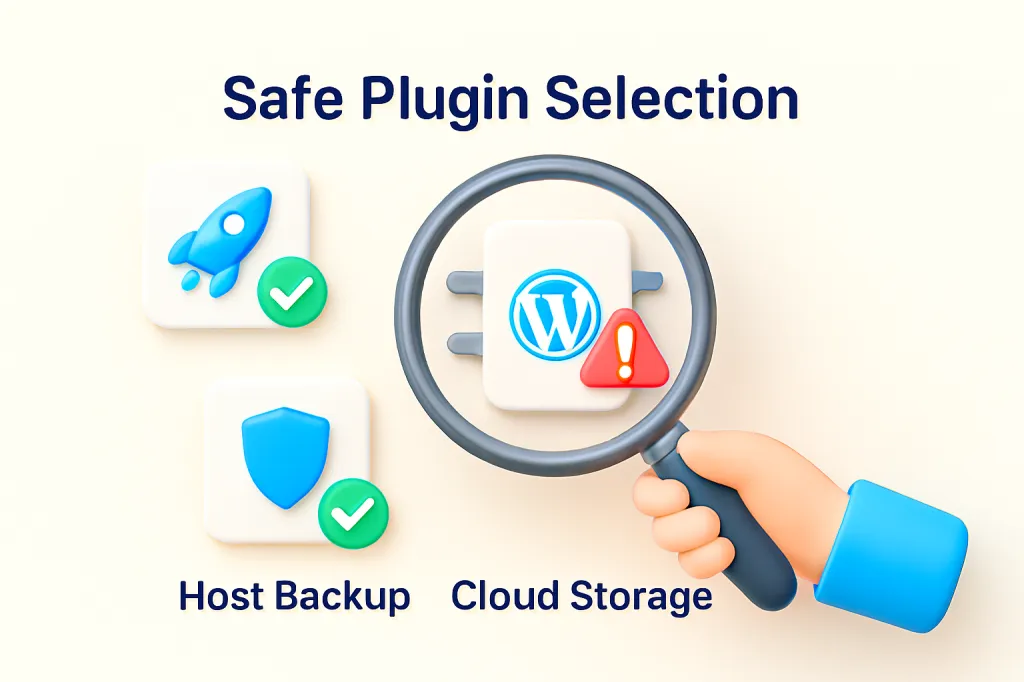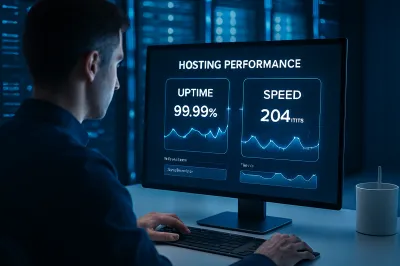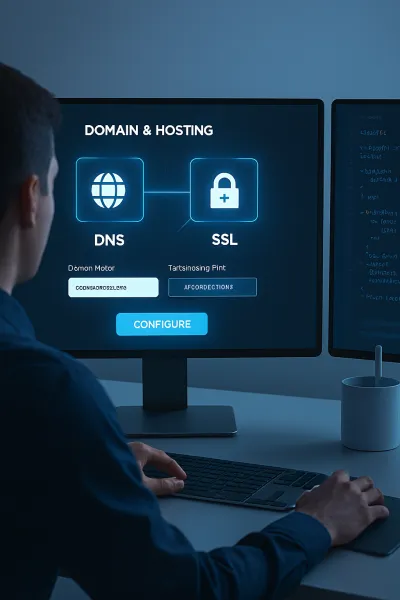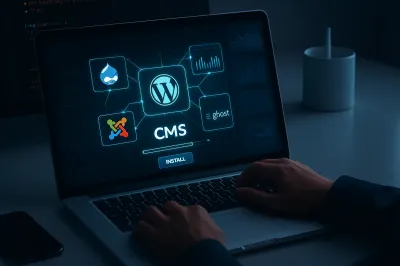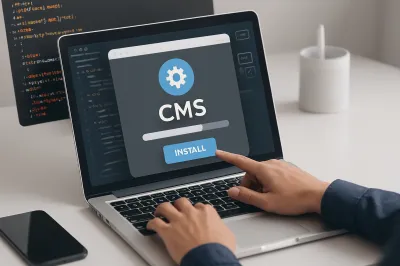WordPress plugins are incredible tools. They allow you to add powerful features to your site—from contact forms to e-commerce stores—with just a few clicks. But with over 60,000 free plugins in the official repository alone, it's easy to get carried away. With great power comes great responsibility, and a single poorly-coded, outdated, or abandoned plugin can create a massive security hole, acting as a backdoor for hackers to compromise your entire website.
Your website is only as secure as its weakest link. Therefore, vetting your plugins is one of the most important maintenance tasks you can perform. Before you click that "Install Now" button, take a moment to run through this simple 5-step checklist. It will help you choose plugins that are not only functional but also safe and reliable.
1. Check the "Last Updated" Date and Compatibility
This is the quickest and most important indicator of a plugin's health. The web is constantly evolving, and so are security threats. A plugin that hasn't been updated in a long time is considered "abandoned" and is a major security risk because it is no longer being patched for new vulnerabilities.
- What to look for: On the official WordPress plugin page, look at the sidebar. The "Last updated" date should ideally be within the last few months. If a plugin hasn't been updated in over a year, you should avoid it.
- Compatibility Check: Also, check that it is listed as "Compatible with your version of WordPress." While not always a deal-breaker, it's a sign that the developer is actively testing their code against the latest WordPress core updates.
2. Look at the Number of Active Installations
While popularity isn't everything, it's a strong signal of trust and reliability. A plugin with hundreds of thousands or millions of active installations is generally a safer bet than one with only a handful.
- Why it matters: A large user base means the plugin has been tested by a wide variety of users on different servers. It also means there's a larger community to spot and report bugs, and a greater incentive for the developer to maintain and support the plugin. Be very cautious of plugins with a low number of installations unless you know and trust the developer.
3. Read Recent Reviews and Check the Support Forum
A plugin's star rating only tells part of the story. The real insights are found in the details.
- Read the Reviews: Don't just look at the 5-star rating. Sort the reviews by "Newest" and read the recent 1-star and 2-star reviews. These often highlight current problems, bugs, or a recent decline in support quality.
- Check the Support Tab: On the plugin's WordPress page, click the "Support" tab. Look at the recent topics. Is the plugin author or their team actively responding to user issues and providing solutions? An active, helpful support forum is a sign of a well-maintained plugin. A forum full of unanswered questions is a major red flag.
4. Prioritize Plugins from Reputable Developers
Not all developers are created equal. Some are hobbyists, while others are professional companies with a reputation to uphold. Whenever possible, choose plugins from developers or companies that are well-known and respected in the WordPress community (e.g., Automattic, Yoast, Awesome Motive, WPBeginner).
Crucial Warning: Never, ever install "nulled" or pirated versions of premium plugins. While the allure of getting a paid plugin for free is tempting, these files are one of the most common sources of malware and will almost certainly get your site hacked.
5. Keep It Simple: Less is More
Every active plugin on your site adds more code, another potential point of failure, and another piece of software you have to keep updated. It can also add to your site's loading time.
- Ask Yourself: "Do I Really Need This?" Before installing a plugin, consider if its function is essential to your website. Sometimes, a feature can be achieved with a simple code snippet or is already built into your theme.
- Audit Regularly: Once every few months, go through your list of installed plugins. If you find any that are deactivated or that you no longer use, delete them. Don't let your site become a graveyard of inactive plugins.
Conclusion
Choosing a WordPress plugin should be treated as a security decision, not just a feature decision. By taking a few extra minutes to vet each plugin against this checklist, you can build a more stable, secure, and reliable website. A proactive approach to selecting your tools is one of the best forms of website maintenance you can practice. ✅