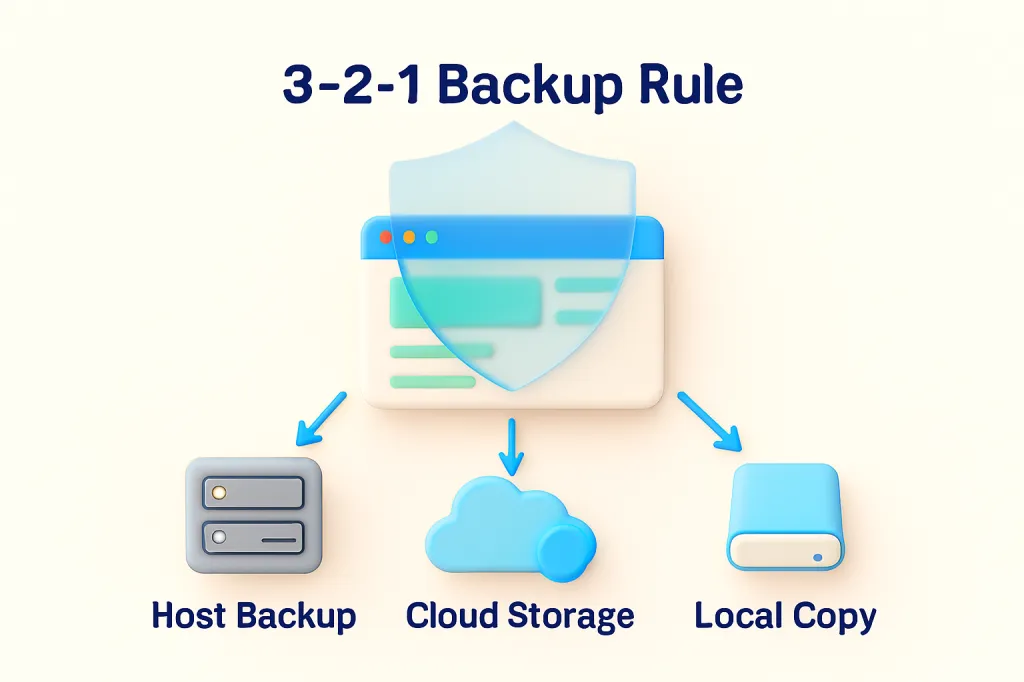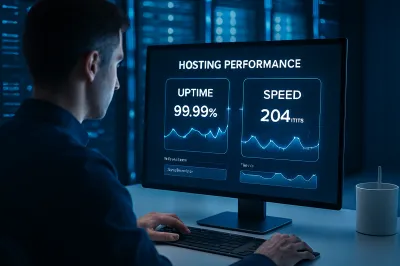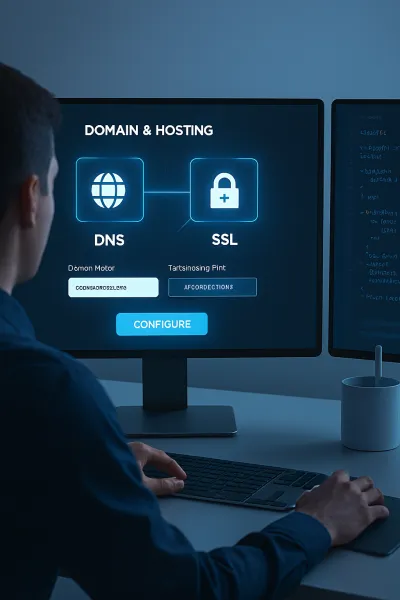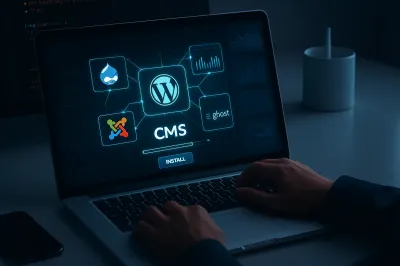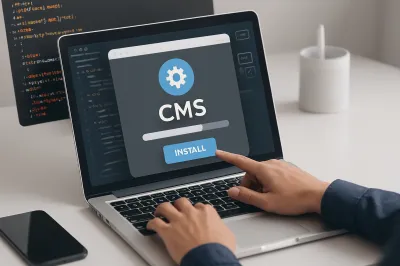There's a common saying in the tech world: "There are two types of people—those who have lost data, and those who will." When it comes to your website, this couldn't be more true. A website can fail for countless reasons: a malicious hack, a faulty plugin update, a server crash, or even a simple human error. Without a recent backup, years of your hard work could vanish in an instant.
A solid backup strategy is the ultimate insurance policy for your digital asset. It provides peace of mind and ensures you can quickly recover from any disaster. This guide will explain why backups are non-negotiable and walk you through three common methods for backing up your website, from the easiest to the most hands-on.
First, What Do You Need to Back Up?
A modern website is made of two core components. For a complete backup, you absolutely need both:
- Website Files: This includes the core CMS files (like WordPress), your themes, plugins, images, and any other files you've uploaded. Essentially, it's everything in your site's folder structure.
- The Database: This is where all your content and settings are stored. For a WordPress site, this includes your posts, pages, comments, user accounts, and plugin settings. Without the database, you just have an empty shell of a website.
Remember, backing up only your files or only your database is an incomplete backup and will not allow for a full restoration.
3 Methods for Backing Up Your Website
Here are three popular methods, ranging from easiest to most technical.
Method 1: Use Your Hosting Provider's Backup Service (The Easiest Way)
Most reputable web hosting companies offer automatic backup services as part of their plans. They typically create a full backup of your site every 24 hours and keep several restore points.
- How it works: The process is usually automated. To restore, you simply log in to your hosting control panel (cPanel or a custom dashboard), navigate to the backup tool, select a date, and click "Restore."
- Pros: Effortless, runs automatically in the background, easy one-click restoration.
- Cons: You are dependent on your host. If your hosting account is compromised or the host itself has a major failure, your backups could be lost along with your live site.
Method 2: Use a WordPress Backup Plugin (The Recommended Way)
For WordPress users, a dedicated backup plugin offers the best combination of ease, control, and security. These plugins automate the entire process and, most importantly, allow you to store your backups in an off-site location.
- How it works: You install a plugin like UpdraftPlus (highly recommended) or All-in-One WP Migration. You configure the plugin to run on a set schedule (e.g., daily or weekly) and connect it to a remote storage service like Google Drive, Dropbox, or Amazon S3. The plugin will then automatically send your backup files to your chosen cloud storage.
- Pros: Fully automatic, stores backups securely off-site, provides an easy one-click restore process directly from your WordPress dashboard.
- Cons: Relies on your WordPress site being functional to perform the backup and restore.
Method 3: Perform a Manual Backup (The Technical Way)
While more hands-on, knowing how to perform a manual backup is a valuable skill. This gives you complete control over your files.
- Backing Up Your Files: Use an FTP client (like FileZilla) to connect to your server and download your entire public_html folder to your local computer. Alternatively, you can use the "File Manager" in cPanel to compress the public_html folder into a single .zip file and then download it.
- Backing Up Your Database: Log in to your cPanel and open phpMyAdmin. Select your website's database from the list on the left, then click the "Export" tab at the top. Choose the "Quick" method and click "Go." This will download a
.sqlfile of your entire database.
- Pros: You have direct control and a physical copy of your site. The backup is not dependent on any plugin or service.
- Cons: It's a manual process, which means it's easy to forget. Restoring is also a more complex, manual process.
A Pro Tip: The 3-2-1 Backup Rule
For maximum security, professionals follow the 3-2-1 rule:
- Keep at least 3 total copies of your data.
- Store these copies on 2 different types of media.
- Keep at least 1 copy off-site.
Example: 1. Your live website. 2. Your web host's automatic daily backup. 3. Your own automated plugin backup sent to Google Drive. Following this rule makes it virtually impossible to lose your data.
Conclusion
A website without a backup strategy is a disaster waiting to happen. It's the most fundamental part of responsible website maintenance. While your host's backups are a good start, the most professional and secure solution is to use a trusted backup plugin to automatically store copies of your site in a separate, off-site location. Don't wait until it's too late—set up your backup plan today. Your future self will thank you. 💾