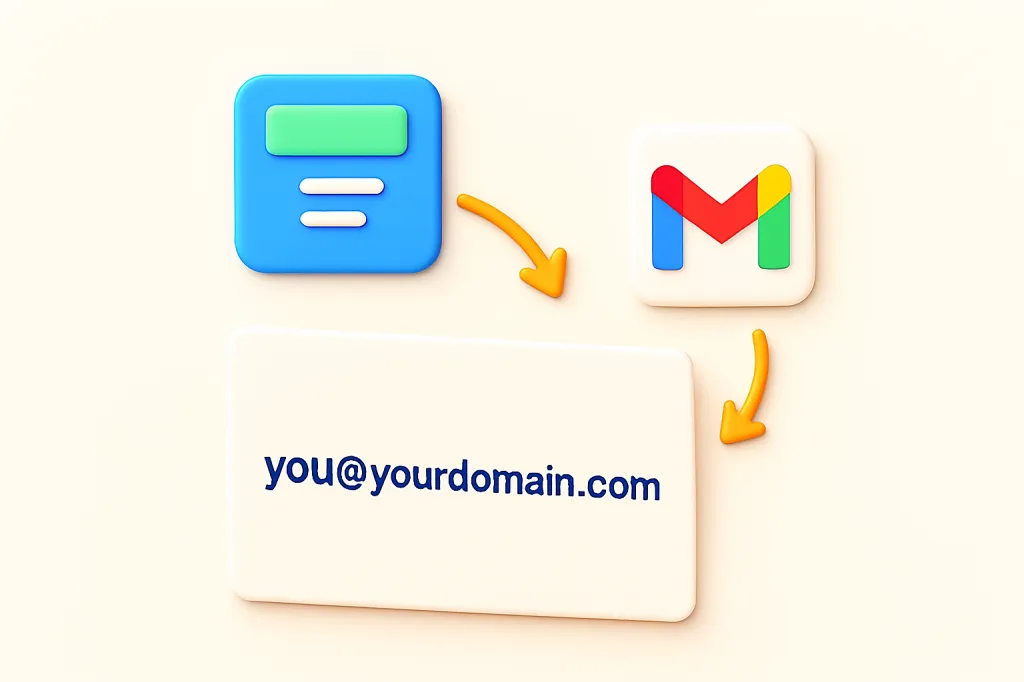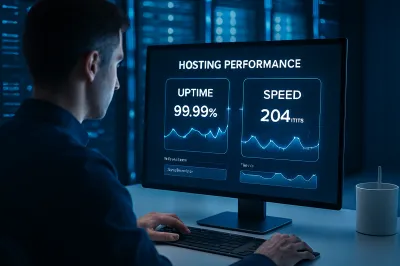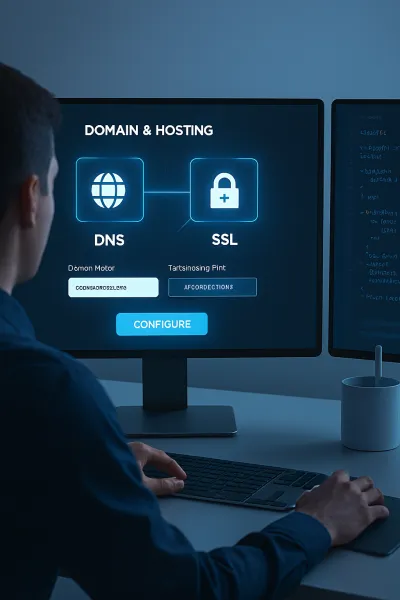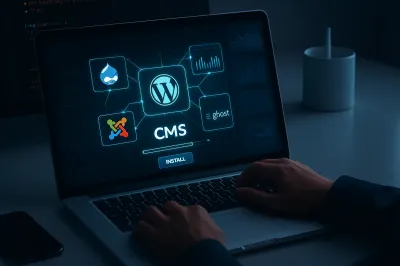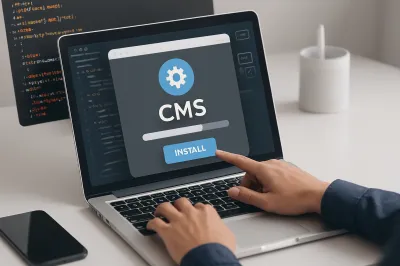When you're starting a new website or business, one of the quickest ways to build credibility is by using a professional email address. While a generic address like mybusiness@gmail.com works, an address like contact@mybusiness.com instantly looks more trustworthy and reinforces your brand identity.
Many beginners don't realize that most web hosting plans come with the ability to create multiple custom email addresses for free. This guide will walk you through the simple, step-by-step process of creating a professional email address using the popular cPanel control panel and how to connect it to your favorite email client like Gmail.
Why You Need a Professional Email Address
- Builds Trust and Credibility: It shows your audience that you are serious and professional.
- Reinforces Your Brand: Every email you send helps to promote your website and brand name.
- Keeps You Organized: It allows you to keep your personal and business communications completely separate.
- It's Often Free: This powerful feature is already included in the web hosting plan you're paying for!
Step-by-Step: Creating Your Email in cPanel
The vast majority of shared hosting providers use a control panel called cPanel. The process is very straightforward.
- Log in to cPanel: Use the login details provided by your web host.
- Find the "Email" Section: Look for an icon labeled "Email Accounts" and click on it.
- Click "Create": You will see a button to create a new email account.
- Enter Your Details:
- Domain: If you have multiple domains, select the correct one from the dropdown.
- Username: Type the first part of the address (e.g.,
contact,info,support, or your own name). - Password: Create a strong, secure password for the email account.
- Configure Settings: You can usually leave the storage space and other settings as default.
- Click "Create": That's it! Your new professional email account is now active and ready to use.
How to Access and Use Your New Email
Now that your email account exists, you have two main ways to use it.
Method 1: Using Webmail
Webmail is a basic, browser-based email client provided by your host. In cPanel, next to your new email account, there is a "Check Email" button. Clicking this will take you to your Webmail inbox. This is useful for quick access but isn't the most convenient for daily use.
Method 2 (Recommended): Connect to Gmail or Another Client
The best way to use your new email is to connect it to an email client you already use, like Gmail, Outlook, or Apple Mail. This allows you to manage all your emails from one place. Here’s how to do it with Gmail:
First, in cPanel, go to "Email Accounts" and click "Connect Devices" next to your email address. This will show you the secure SSL/TLS settings (server names, ports) you'll need.
Part A: Receive Mail in Gmail
- In Gmail, go to Settings > See all settings > Accounts and Import.
- Click on "Add a mail account" in the "Check mail from other accounts" section.
- Enter your new professional email address (e.g.,
contact@yourdomain.com). - Select "Import emails from my other account (POP3)" and enter your email password. For the server settings, use the details from cPanel's "Connect Devices" page. It's often better to use the IMAP settings if possible, as IMAP syncs your emails across all devices.
Part B: Send Mail from Gmail
- In the same "Accounts and Import" section, find "Send mail as" and click "Add another email address."
- Enter your name and your new professional email address.
- Configure the SMTP server using the secure settings from cPanel.
Once complete, you can now both receive and send emails using your professional address, all from within your familiar Gmail interface!
Conclusion
Setting up a professional email address is a fast, easy, and often free way to make your project or business appear more legitimate and trustworthy. It's a small detail that makes a big difference in how your brand is perceived. Take the 10 minutes to set it up today—it's a powerful step in building your professional online identity. ✅