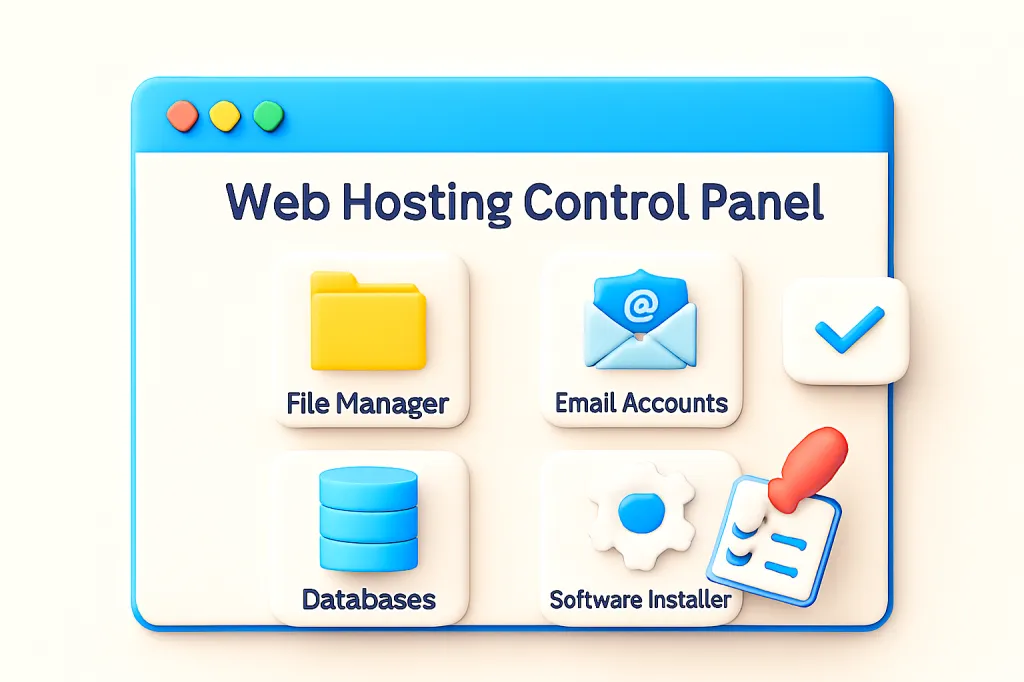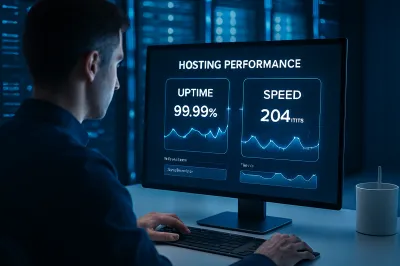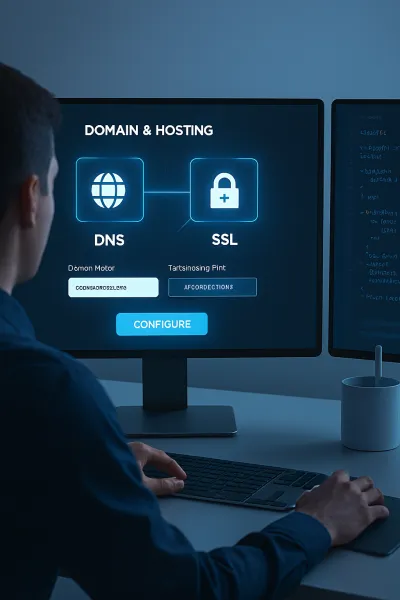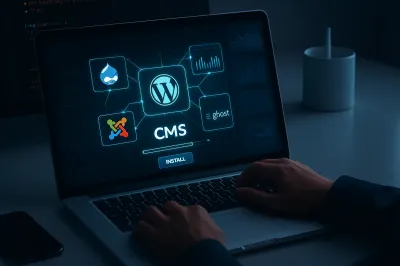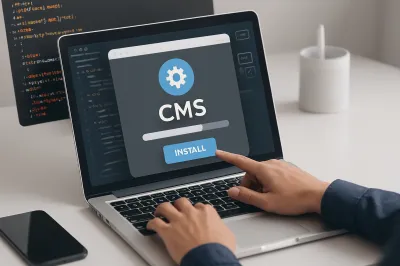After you sign up for a new web hosting plan, you'll typically receive a welcome email packed with technical details. Buried in that email will be a link and login credentials for something called "cPanel." For many beginners, this is the first point of confusion. What is this interface, and what is it for?
Think of cPanel as the graphical "dashboard" or "control center" for your web hosting account. It's a user-friendly interface that takes complex server administration tasks and turns them into simple, clickable icons. Instead of typing complicated commands, you can manage your website's files, databases, emails, and more through a visual dashboard.
While cPanel has dozens of options, you only need to master a few key areas to handle most day-to-day website management tasks. This guide will introduce you to the 5 most essential cPanel features every beginner should know.
1. File Manager
The File Manager is like Windows Explorer or macOS Finder, but for your web server. It allows you to browse, upload, edit, and delete the files that make up your website directly from your browser.
- What it's for: This is where you'll upload your website's files. For most websites, you will place your files inside a folder named
public_html, which is the root directory for your primary domain. - Common Uses: Uploading a backup, editing a configuration file (like
wp-config.php), creating new folders, and setting file permissions.
2. Email Accounts
One of the great benefits of owning a domain is the ability to create professional email addresses. The "Email Accounts" section in cPanel is where you manage this.
- What it's for: Creating and managing email addresses that use your domain name (e.g.,
contact@yourwebsite.com). - Common Uses: Creating new email accounts, setting passwords, managing storage quotas, setting up email forwarders (to send copies of emails to your Gmail, for example), and accessing Webmail (a browser-based email client).
3. phpMyAdmin (Databases)
If your website is dynamic (like a WordPress site), it uses a database to store its content—posts, pages, user comments, settings, etc. phpMyAdmin is the standard tool for managing these MySQL databases.
- What it's for: Interacting directly with your website's database.
- Common Uses: While you won't use it daily, it's essential for tasks like creating a new database for a manual CMS installation, importing a database backup during a site migration, or running queries to fix specific issues.
4. Domains (Addon, Subdomains)
Most hosting plans allow you to host more than one website or create sections of your main site. The "Domains" section is where you manage this.
- Addon Domains: This feature lets you host a completely separate website with its own unique domain name on the same hosting account. For example, you could host
myfirstsite.comandhttps://www.google.com/search?q=mysecondsite.comfrom one cPanel. - Subdomains: This lets you create a partitioned section of your main website, like a prefix. For example, you could create
https://www.google.com/search?q=blog.yourwebsite.comfor your blog orhttps://www.google.com/search?q=store.yourwebsite.comfor your shop.
5. Software Installer (Softaculous)
This is arguably the most powerful tool for beginners. Often labeled as "Softaculous" or "Auto Installer," this feature allows you to install hundreds of popular web applications with just a few clicks.
- What it's for: Installing web software like WordPress, Joomla, Drupal, and more without needing to manually create databases or upload files.
- Common Uses: This is the easiest and fastest way to install WordPress. You simply choose the domain, set an administrator username and password, and click "Install." The entire process is automated and takes less than a minute.
Conclusion
At first glance, cPanel can seem overwhelming with its vast array of icons and options. However, you don't need to know what every single button does. By familiarizing yourself with these five essential areas—File Manager, Email Accounts, phpMyAdmin, Domains, and the Software Installer—you will have all the core skills needed to manage your website effectively.
Take some time to log in and explore. The more comfortable you become with your control panel, the more confident you'll be in managing and growing your online presence. ✨